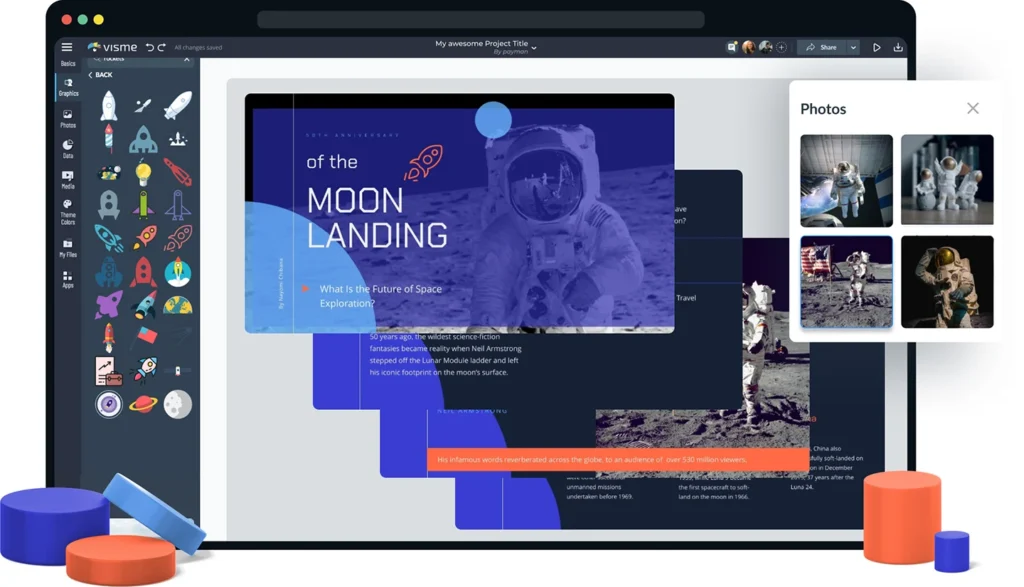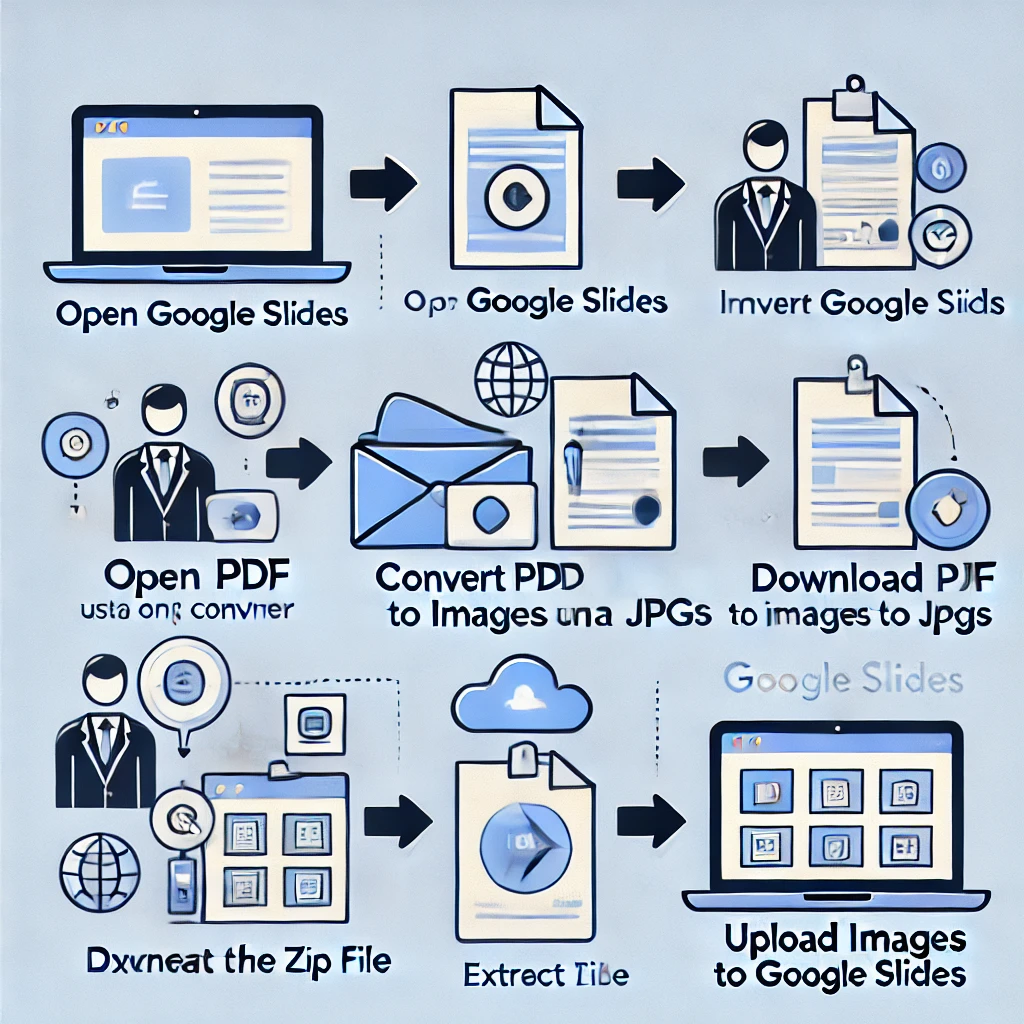Samsung’s flagship series, the Galaxy S24, is here with significant upgrades. If you’re a custom development enthusiast looking to root your Galaxy S24 Ultra, this step-by-step guide is exactly what you need. It also works for the Galaxy S24 and Galaxy S24 Plus with the right firmware.
bootloader: Rooting your device offers unmatched customization but comes with risks. Before diving in, weigh the pros and cons to decide if it’s worth it. While rooting opens up possibilities for mods and tweaks, it also has some drawbacks:
- No OTA updates (you’ll need to install updates manually).
- Void warranty and tripped Knox security.
- Some apps, like Samsung Pay and Samsung Health, may stop working.
- Unlocking the bootloader erases all data on your phone.
Despite these trade-offs, rooting grants full control over the Galaxy S24 Ultra’s high-end hardware, enabling you to bypass manufacturer-imposed limitations.

Steps to Unlock Bootloader of Galaxy S24 Ultra
Preparation
- Backup Your Data: Unlocking the bootloader wipes all your phone’s data, so take a complete backup.
- Enable Developer Options:
- Open Settings and go to About Phone > Software Information.
- Tap the Build Number 7–8 times until you see the message, “You are now a developer.”
- Go back to Settings and open Developer Options (now visible at the bottom).
- Enable OEM Unlocking: In Developer Options, toggle OEM Unlocking on and confirm when prompted.

Unlock Bootloader
- Connect your phone to your PC using a USB cable and restart it.
- When the device powers off, immediately press and hold Volume Up + Volume Down together.
- Release the buttons when the Warning screen appears.
- Press the Volume Up button to boot into Download Mode.
- In Download Mode, select the option to Unlock Bootloader by long-pressing Volume Up.
- Confirm bootloader unlocking by pressing Volume Up again. This step will erase all data.
Important Notes Before Proceeding with Rooting
- Warranty Void: Unlocking and rooting will void your warranty, and re-locking the bootloader won’t restore it.
- Knox Security: Rooting permanently trips Knox, disabling some stock apps like Samsung Pay.
- App Incompatibility: Certain payment and health apps may no longer work. While there are workarounds, not every feature can be restored.

How to Root Samsung Galaxy S24 Ultra
Rooting the Samsung Galaxy S24 Ultra is simpler than you might think, thanks to Magisk and patched images. The process involves flashing a patched firmware file, enabling root access on your device. If you’re using the SM-S928B model with firmware version S928BXXU1AWM9, you can skip the patching step and directly use a pre-patched file shared by the well-known developer, Dr. Ketan.

Requirements
Before proceeding, ensure you have the following:
- Magisk App
- Odin Flash Tool
- Firmware (must match the build version installed on your phone)
- A patched file (if available)
If you already have the patched file, you can skip straight to the Flashing Patched File section below.

How to Patch a File Using Magisk
- Extract Firmware:
- Download the Galaxy S24 firmware to your PC and extract it.
- Locate the AP file (the file name starts with “AP”).
- Transfer the AP file to your phone.
- Install Magisk:
- Download and install the Magisk app on your Galaxy S24 Ultra.
- Patch the AP File:
- Open the Magisk app and tap Install.
- Choose Select and Patch a File from the menu.
- Navigate to and select the AP file you transferred earlier.
- Wait for the patching process to complete. The patched file will be saved in the Download folder as
magisk_patched.tar.
How to Flash the Patched File
- Transfer the Patched File:
- Copy the
magisk_patched.tarfile to your PC.
- Copy the
- Enter Download Mode:
- Boot your Galaxy S24 Ultra into Download Mode (refer to the bootloader unlocking steps for guidance).
- Open Odin Flash Tool:
- Launch Odin Flash Tool on your PC.
- Load the magisk_patched.tar file into the AP slot on Odin.
- Start Flashing:
- Connect your phone to your PC via USB.
- Click the Start button in Odin to begin the flashing process.
- Reboot into Recovery Mode:
- After flashing, boot your phone into Recovery Mode.
- Perform a factory reset to complete the process.
- Reboot and Install Magisk:
- Reboot your phone into the system.
- Open the Magisk app to verify root access and finalize the setup.
Frequently Asked Questions
Is unlocking the bootloader on the Samsung Galaxy S24 Ultra safe?
Unlocking the bootloader is generally safe if done correctly. However, it comes with risks like voiding your warranty, disabling security features (such as Knox), and potentially bricking your device if the steps are not followed carefully. Always back up your data before proceeding.
Does unlocking the bootloader erase all data on the Galaxy S24 Ultra?
Yes, unlocking the bootloader will completely wipe your phone’s data, including apps, settings, and files. It is essential to back up everything important before beginning the process.
Will rooting the Galaxy S24 Ultra disable features like Samsung Pay?
Yes, rooting and unlocking the bootloader will disable Samsung Pay, Samsung Health, and other Knox-protected apps and features. Some third-party apps requiring high-security settings may also stop working.
Can I relock the bootloader and restore the device to its original state?
While you can relock the bootloader, it will not restore features like Knox, which gets permanently tripped after unlocking. Relocking the bootloader may also require reinstalling the official firmware to return the device to stock settings.
What tools are needed to root the Galaxy S24 Ultra?
You’ll need a few key tools to root your device, including:
- Magisk App for patching files and managing root access.
- Odin Flash Tool for flashing patched firmware.
- The correct firmware version matching your device build.
- Additionally, a USB cable and a PC are required to perform the steps.
Conclusion
Unlocking the bootloader and rooting the Samsung Galaxy S24 Ultra provides access to unparalleled customization and enhanced control over your device. By following the steps outlined in this guide, you can unlock the full potential of your phone’s hardware and enjoy advanced features such as custom ROMs, mods, and system-level tweaks.
However, rooting is not without its drawbacks. It voids your warranty, disables Knox-secured features, and requires extra caution during updates and modifications. Always ensure you understand the risks, back up your data, and follow the steps precisely to avoid bricking your device.